AI Image Generator Google Gemini – Revolutionizing Creative Content in 2025
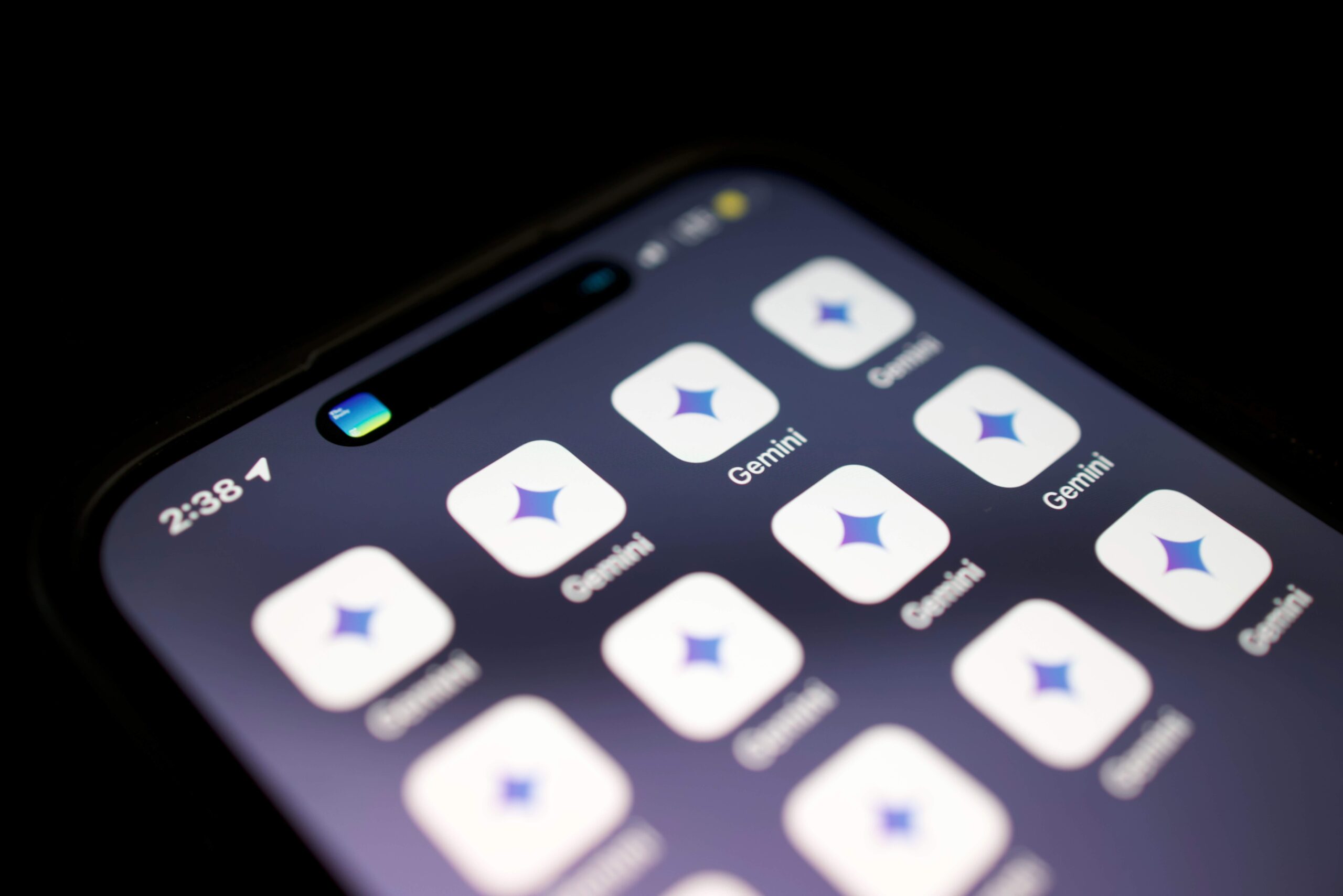
The Rise of AI in Visual Creation
AI Image Generator Google Gemini- We’ve all heard about AI writing essays, answering questions, and chatting like a human—but what about creating stunning, original images from just a few words? That’s the magic of the AI image generator Google Gemini, a tool that is rapidly changing how we think about visual content in 2025.
Google Gemini isn’t just another AI tool. It’s Google’s answer to the creative revolution, merging its powerful AI technology with visual design to create incredible images instantly. Whether you’re a blogger, digital marketer, designer, or small business owner, this technology has something game-changing for you.
In this in-depth post, we’ll dive deep into how the AI image generator Google Gemini works, how to use it effectively, best practices, SEO tips, and how it’s standing toe-to-toe with popular tools like MidJourney and DALL·E. Ready? Let’s go!
What is an AI Image Generator?
At its core, an AI image generator uses artificial intelligence—specifically machine learning—to create images from text. You type a prompt, such as “a cyberpunk street at night with glowing signs,” and boom! The tool generates a unique image that reflects your description.
No Photoshop. No camera. Just imagination and AI.
Google Gemini: The New Player in AI Creativity
What is Google Gemini?
Google Gemini is Google’s next-gen AI model developed by DeepMind. It’s designed to handle multiple types of data—text, images, audio, and more—in a unified way. But where it really shines for creatives is in its AI image generation capabilities.
Why Google Gemini Stands Out
- Integrated with Google Products: Easily export images into Google Docs, Sheets, or Slides.
- Multimodal Intelligence: Understands text, visuals, and even code.
- High-Resolution Outputs: Perfect for websites, e-commerce, and professional design.
- User-Friendly Interface: Minimal learning curve, especially for Google users.
How AI Image Generator Google Gemini Works
Google Gemini uses diffusion models and multimodal AI to understand the text you input and generate visual representations. Here’s a simplified breakdown:
- Input Prompt: You describe what you want in detail.
- Context Understanding: Gemini understands the request contextually, analyzing objects, style, mood, and more.
- Image Generation: Using trained neural networks, it renders an image that fits your prompt.
- Result Delivery: Within seconds, you get a downloadable, editable image.
Best Practices for Using AI Image Generator Google Gemini
Using Gemini is easy, but getting the best results requires a bit of strategy. Here’s how to master it:
1. Write Better Prompts
Instead of saying, “a car,” say, “a red sports car speeding through a rainy night in Tokyo, cyberpunk style.” The more detail, the better the result.
2. Specify Art Style
Want it to look like an oil painting, sketch, or 3D render? Add that to your prompt.
Example:
“A magical forest with glowing trees, in Studio Ghibli art style.”
3. Use Descriptive Adjectives
Words like “foggy,” “dramatic lighting,” or “wide-angle” can massively influence the final output.
4. Test and Iterate
If the result isn’t quite right, tweak the prompt and try again. AI gets better with more specific feedback.
5. Use Consistent Formats for Brand Images
If you’re generating images for a brand, keep your prompts consistent in tone and style. This helps with visual branding across your website or social media.
Step-by-Step Guide: How to Use AI Image Generator Google Gemini
Let’s walk through how to generate your first image using Google Gemini.
- Log into Bard or Gemini App (depending on availability)
- Type Your Prompt
Example: “An astronaut relaxing on a tropical beach, hyper-realistic style” - Click Generate
- Preview Image
You’ll usually get multiple variations. - Download or Insert
Save it or insert it directly into your Google Docs or Slides.
Easy, right?
Real-Life Use Cases for AI Image Generator Google Gemini
1. Blogging
Tired of using boring stock images? Generate topic-specific visuals that match your content, tone, and brand.
2. YouTube Thumbnails
Create eye-catching, custom thumbnails that stand out in the feed.
3. Product Mockups
Need a product image but haven’t launched yet? Use Gemini to visualize it.
4. Book and eBook Covers
Design stunning book covers that resonate with your audience without hiring a graphic designer.
5. Infographics and Diagrams
Turn data or concepts into visual diagrams with descriptive prompts.
AI Image Generator Google Gemini vs. the Competition
| Feature | Google Gemini | MidJourney | DALL·E 3 | Adobe Firefly |
|---|---|---|---|---|
| Integration | ✅ Google Apps | ❌ Discord Only | ✅ ChatGPT Pro | ✅ Adobe Creative Cloud |
| Output Quality | ✅ High | ✅ Very High | ✅ High | ✅ High |
| Speed | ✅ Fast | ⚠️ Moderate | ✅ Fast | ⚠️ Slower |
| Ease of Use | ✅ Very Easy | ⚠️ Intermediate | ✅ Easy | ⚠️ Intermediate |
| Free Access | ✅ Yes (Limited) | ❌ Paid Only | ✅ Limited Free | ✅ Adobe Plan Needed |
SEO Benefits of Using AI Image Generator Google Gemini
Wondering how it affects your search rankings? Here’s how using AI image generator Google Gemini can boost your SEO:
- Original Images: Search engines love unique media.
- Better Engagement: Eye-catching visuals increase time-on-page.
- ALT Text Optimization: You can describe images better for accessibility and image search.
- Reduced Bounce Rates: Custom visuals hold visitor attention longer.
- Featured Snippet Potential: Images boost your chances of appearing in Google’s image-rich results.
Tips for SEO-Optimized Image Use
- Use Descriptive File Names
Example:ai-generated-futuristic-city-gemini.jpg - Write Strong ALT Text
E.g., “AI-generated image of a futuristic cityscape using Google Gemini” - Compress for Speed
Use tools like TinyPNG to reduce load time. - Use Structured Data
Add schema markup for image objects when possible. - Check out more.
The Future of Content Creation with Google Gemini
The AI image generator Google Gemini isn’t just a cool tool. It represents a massive shift in how content is created. Imagine:
- Social media teams generating 30 custom graphics in 5 minutes
- Bloggers never worrying about image licenses again
- Small businesses designing logos, flyers, and banners on the fly
As Google continues to evolve Gemini, we can expect even more powerful integrations—maybe even 3D image rendering, video generation, and real-time visual editing.
Real Reviews: What Users Are Saying About Gemini
- “The integration with Docs is seamless. I’ve never created so many blog visuals so fast.”
– Jenna R., Blogger - “It’s like having a designer on call 24/7.”
– Marcus L., Freelance Marketer - “Much easier than MidJourney and better for everyday users.”
– Alana G., YouTuber
Final Thoughts
The AI image generator Google Gemini is more than just a trendy AI feature—it’s a practical, scalable tool that can seriously upgrade your content game. From bloggers to marketers, the way we design, illustrate, and brand is being reshaped by tools like Gemini.
If you haven’t started using it yet, now’s the perfect time. Dive into this new world of creativity and see just how far your imagination (and Gemini) can take you.
Step-by-Step Guide to Using Google Gemini on iPhone
- Download the Gemini App (or Use Safari/Chrome)
- Visit the App Store and search for “Google Gemini” (or Google Bard, depending on availability in your region).
- Alternatively, go to the Google Gemini website directly from your mobile browser.
- Log In with Your Google Account
You’ll need a Google account to access the full features. Use the same credentials you use for Gmail or Google Drive. - Type Your Prompt in the Input Box
For example: “A futuristic robot cooking in a minimalist kitchen, photorealistic style” - Tap ‘Generate’
Gemini will take a few seconds to process your request and generate multiple images. - Save or Share Your Image
- Tap on the image to preview.
- Tap the download icon to save to your camera roll.
- Share directly to social media or iMessage.
Pro Tips for iPhone Users
- Use Voice Dictation: Tap the mic on your iPhone keyboard to dictate image prompts quickly.
- Drag and Drop Images: Easily drop generated images into Notes, Gmail, or your favorite design app like Canva or Procreate.
- Widget Access (if supported): Add Gemini as a widget for quick access right from your home screen.
Best Apps to Pair with Gemini on iPhone
- Canva: For quick design editing of your AI-generated images.
- Instagram or Pinterest: Directly share your creations for inspiration or marketing.
- CapCut: Use the images to create short-form video content with animations.
Why iPhone + Google Gemini Is a Game-Changer
Using AI image generator Google Gemini on your iPhone makes content creation insanely fast and flexible. Whether you’re brainstorming for your blog, creating memes, or visualizing a business idea, everything you need is now in your pocket.
FAQs
1. What is the AI image generator Google Gemini used for?
It’s used to create AI-generated visuals based on written prompts. It’s perfect for content creation, design, marketing, and education.
2. Is Google Gemini better than DALL·E?
It depends on your needs. Gemini is better for Google ecosystem users and seamless workflows. DALL·E might offer more advanced prompt flexibility.
3. Can I use Google Gemini images commercially?
Yes, Google allows commercial use of generated content, but always review the latest terms of service to ensure compliance.
4. Does Google Gemini support different art styles?
Absolutely! You can request everything from anime and 3D renders to realistic photography and abstract art.
5. Is the AI image generator Google Gemini free to use?
Gemini has both free and premium versions, depending on the tool (e.g., Bard vs. Workspace integrations).

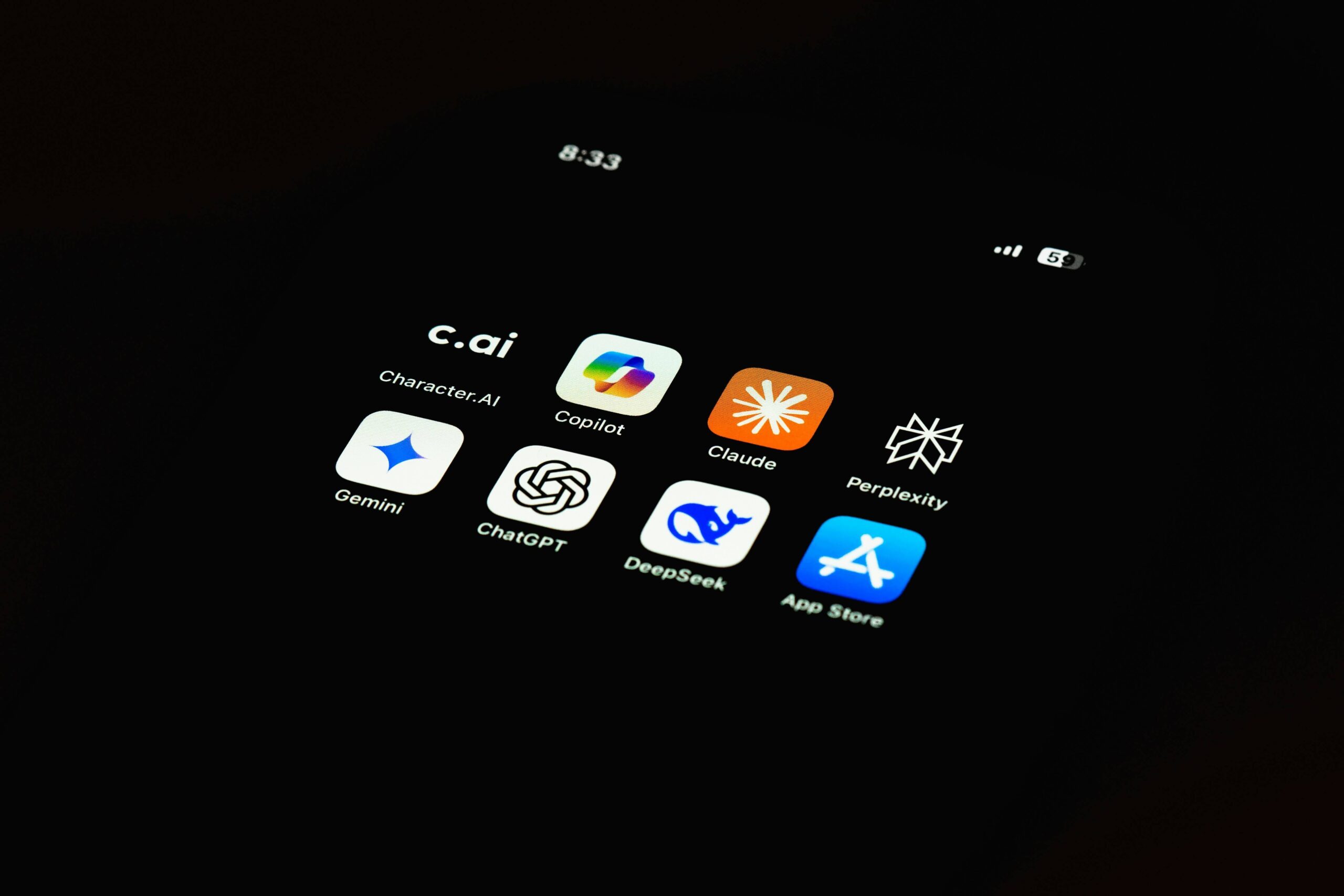
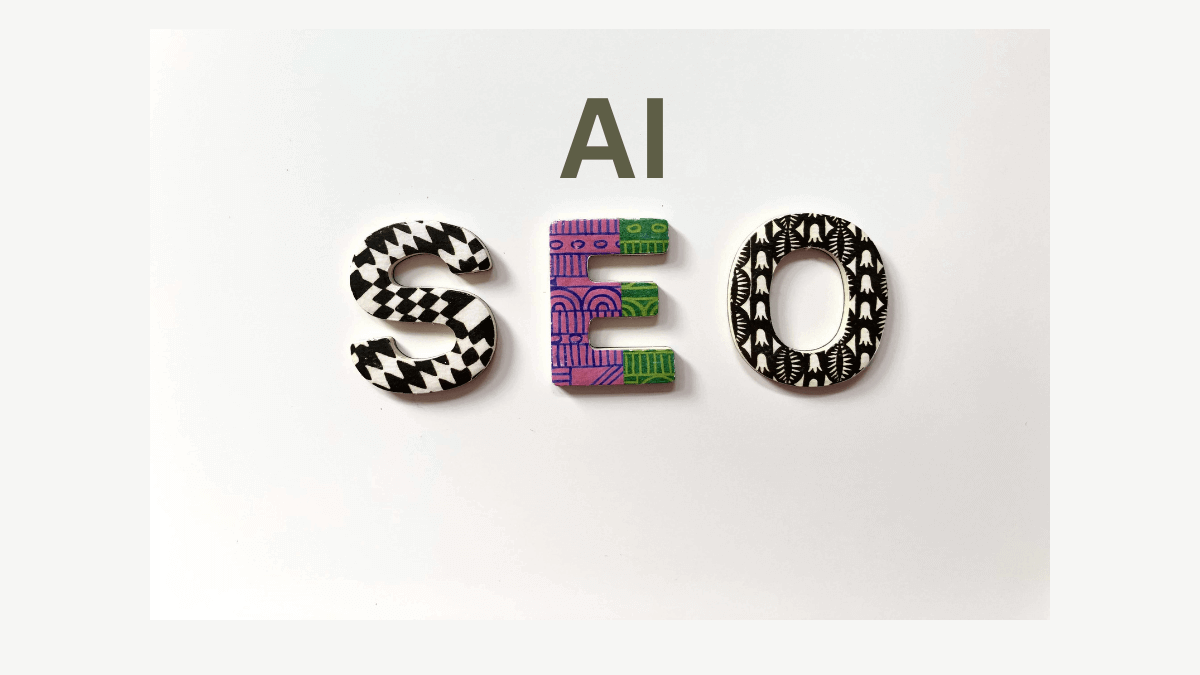
One thought on “AI Image Generator Google Gemini – Revolutionizing Creative Content in 2025”